Band-in-a-Box can render the MIDI data to a wave file (*.wav) and merge it with RealTracks and Drums and any live audio recording to produce a complete digital audio file.
Render Entire Song[]
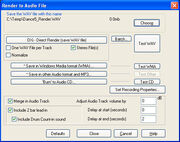
Render to Audio File Dialog
Press the [.WAV] button or choose Audio|Render MIDI to Stereo .WAV file and Band-in-a-Box will render the song arrangement to an audio wave file. The Render to Audio File dialog box permits you to save your file as a wave file (*.wav), a Windows Media Audio (*.wma) file, or other compressed audio formats supported by your system.
You can direct render “MIDI only” songs into high quality wave files with the included Roland VSC DXi or any other DXi or VST softsynth you have. The MIDI parts are converted directly to audio without being recorded in real time, usually taking just a few seconds.[1]
Render Individual Tracks[]
Check the One Wave File per Track option to render individual tracks. All MIDI tracks will be rendered to audio *.WAV files and all audio tracks will be copied to *.WAV files. This is useful for importing tracks into a dedicated DAW.
Files containing the rendered MIDI will be saved to the chosen folder with names that reflect the BiaB track names in the format Song Name_Render_Track Name.wav. Below is a typical list from a rendered song.
- Dance5_Render_Bass.wav
- Dance5_Render_Drums.wav
- Dance5_Render_Guitar.wav
- Dance5_Render_Melody.wav
- Dance5_Render_Pad.wav
- Dance5_Render_Piano.wav
- Dance5_Render_Solo.wav
Normalize Tracks[]
Check the Normalize box to have Band in a Box normalize the tracks during the render process. This may change the way the song sounds compared to when played inside BiaB. This isn't an error. Normalization will alter the relative track volumes so they each match a standard output level.
Delay at start/end[]
There is a setting in the Render to audio dialog for inserting blank space at the start and end of the tracks. This is for the convenience of those who like a little space before and/or after a song. Setting a couple of seconds here would eliminate the need to insert space at a later stage such as when burning to CD.
Some users report lots of dead space after rendering a song. Often the problem is here, with unusually large numbers entered for the delay. Setting the delay to zero often fixes the problem.
References[]
- ↑ Band in a Box 2009 Manual p109